Softaculous allows you to select additional files or folders and associate them with your script installation. This list will be used to backup the files or folders and cloning functions.
This is available only if the installation is present in the document root of your domain.
You can find some links below that will take you directly to your cPanel as long as the following conditions are met:
- You are logged in to your Client Area. You can also log in after clicking on the link.
- The hosting package you are trying to access is shared or cloud. The link will only work for the first type of this package listed in the billing account..
2. Find the Software section, then click Softaculous Apps Installer.
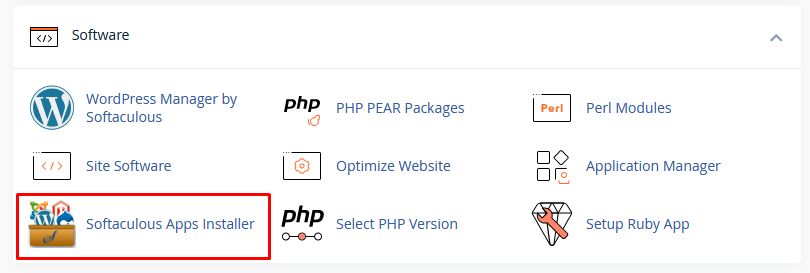
3. Click on the Installation box located in the

Alternatively, you can also click on the "All Installations" icon located in the top right corner.
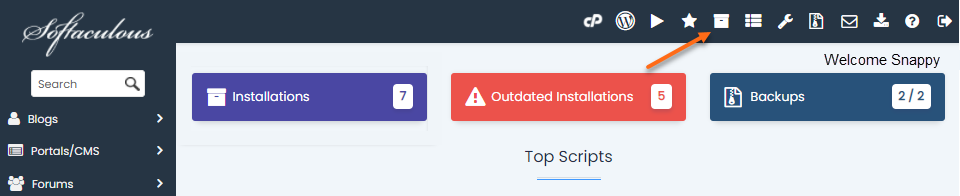
4. On the Script Installations page, locate your website and then click the "Edit Details" icon.
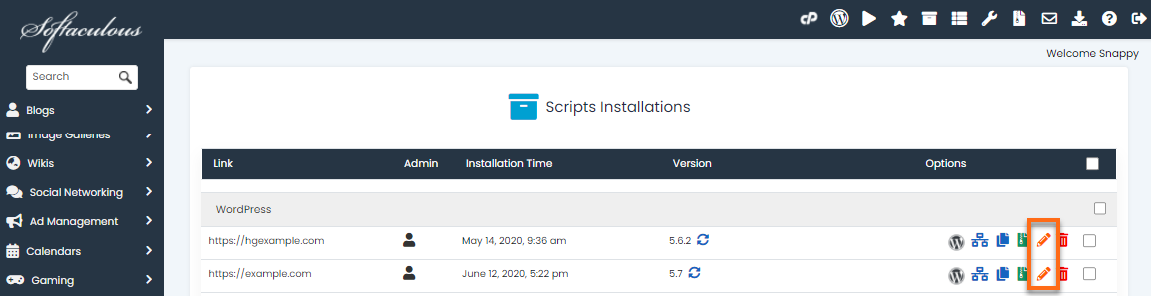
5. You will be redirected to the Edit Installation Details page, where you can customize your installation information. Scroll down and look for "Select additional files / folders" from the list below .
6. Click the "+" icon next to "Select additional files / folders" from the list below to open the expansion.
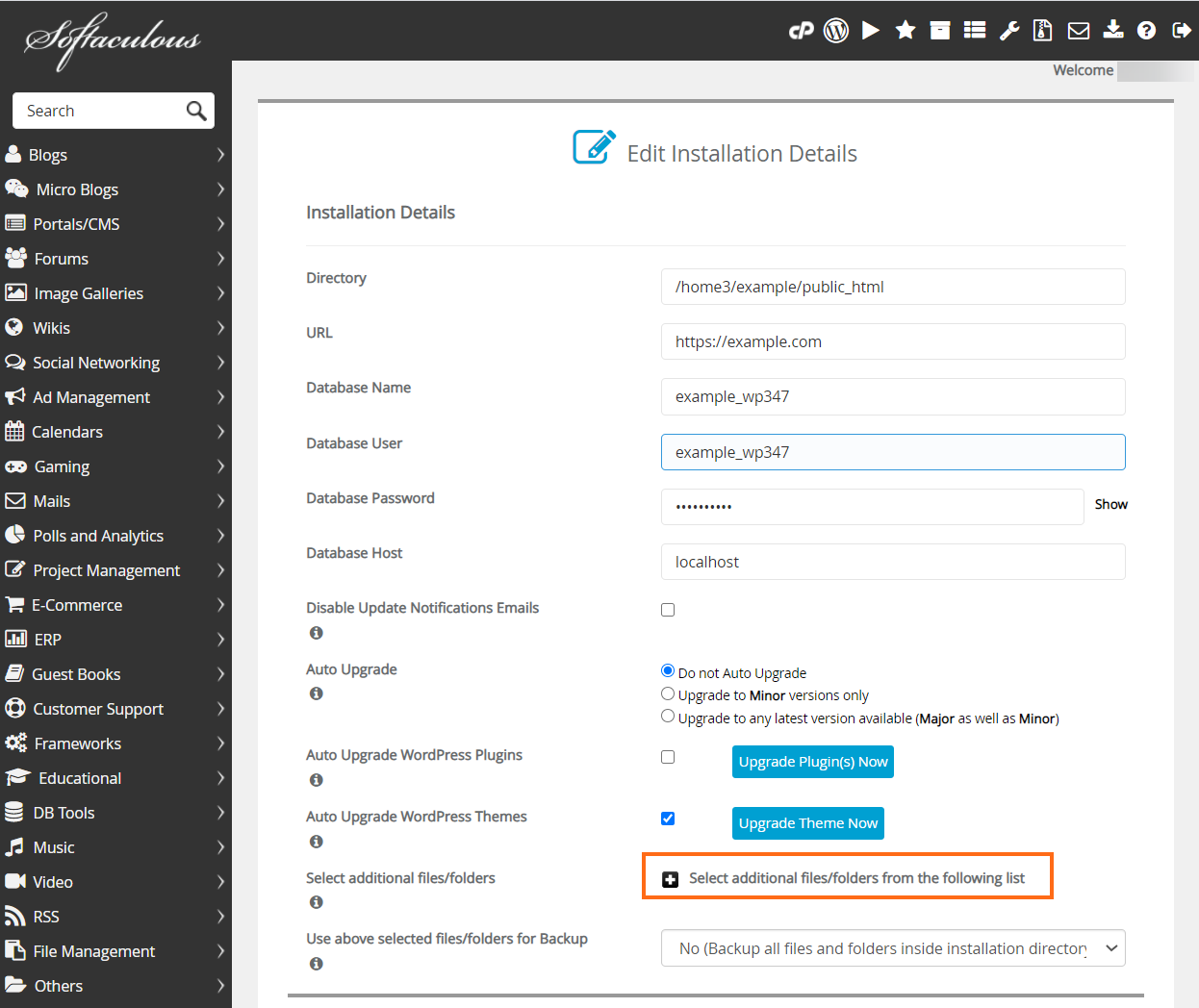
7. From the list, select the file(s) and/or folder(s) you wish to associate with your installation.
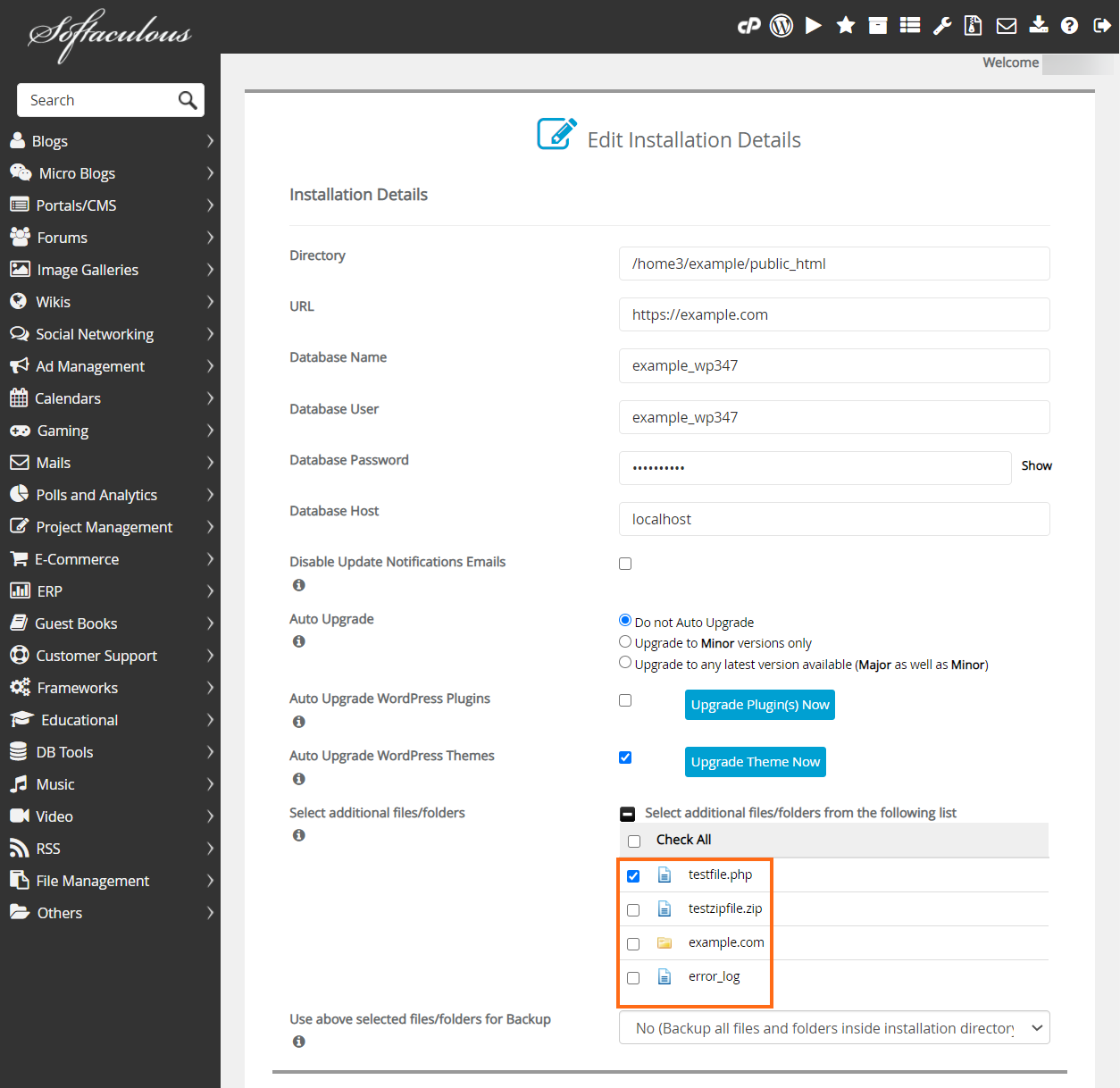
8.Once you have done this, scroll down and press the Save installation details button.
Need additional help? HOST support is here to help, contact us via live chat so we can help you!

